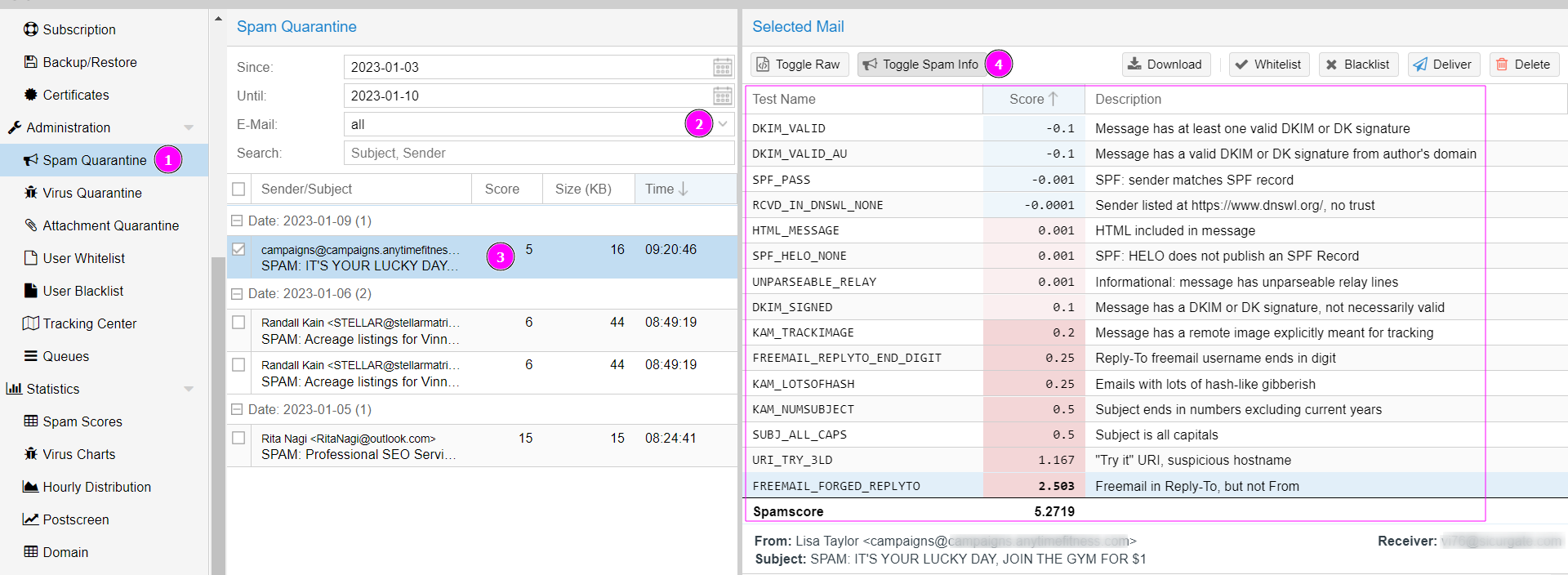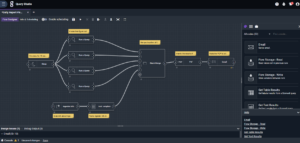Subscribe to my free email newsletter and receive bonus content…
How To Setup Proxmox Mail Gateway for Inbound Filtering
So to get started, you will need access to your Proxmox Virtual Environment, you can use other hypervisors or install on plain debian but I will not be going through those steps.

Total Time Needed :
60
Minutes
Total Cost:
0
USD
Required Tools:
Things Needed?
Steps to configure Proxmox Mail Gateway:
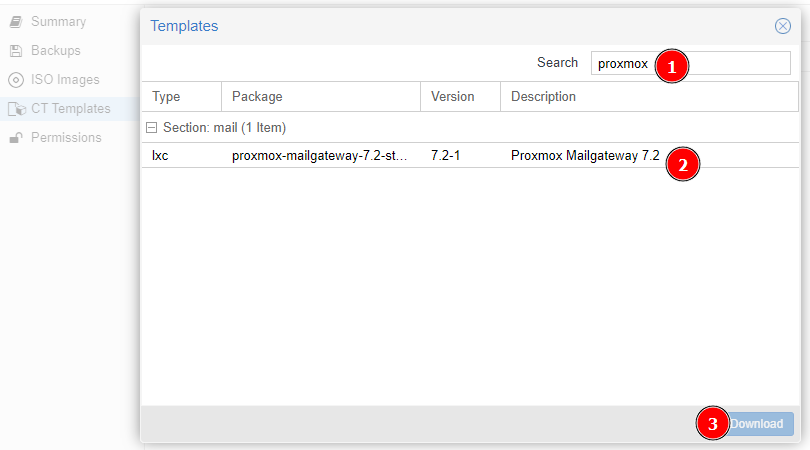
First we are going to download the Proxmox Mail Gateway template.
Under Storage > CT Templates > Proxmox Mail Gateway > Download

Create container.
Create CT > Give it a Name and Password > Next
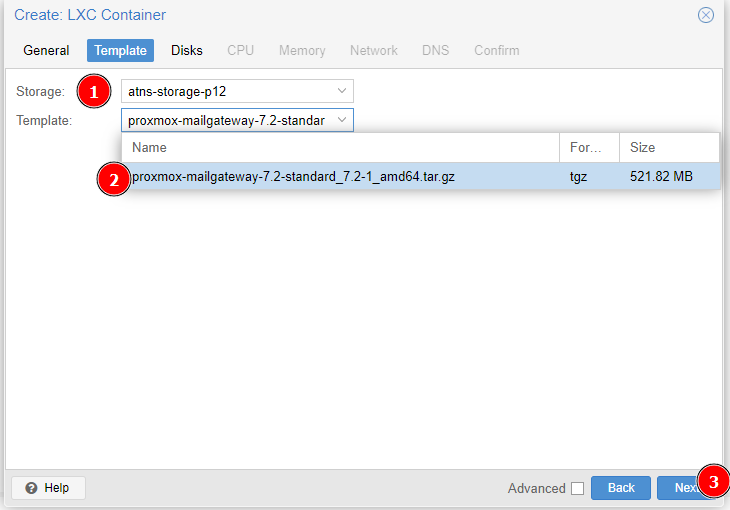
Select your storage where you downloaded the template to.
Select “proxmox-mailgateway-7.2-standard_7.2.1_amd64.tar.gz”
Click next.
Disk Size, select 20 GB then click Next
CPU Size, select 2 CPUs then click next.
Memory, select 2GB
Swap, set to zero if you have SSDs
Network, put in your IP address information and IP gateway
DNS, default settings
Confirm
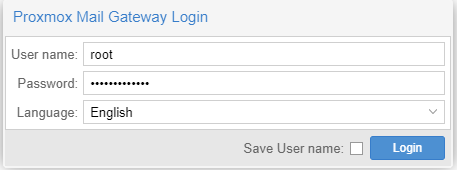
Power on Proxmox Mail Gateway container and login to web gui
https://yourip.example.com:8006/
Username is root, password is the one you set when you created the container

Setup Relay Domains. Configuration > Mail Proxy > Relay Domains > Create > yourdomainname.com

Setup Transports.
Configuration > Mail Proxy > Transports > Create > Relay Domain: yourdomainname.com
Host: youremailserveripaddress
Protocol: SMTP
Port: 25
Setup DNS Record
Name: @
Type: MX
Exchange: yourproxmoxmailgateway.com
Ensure you are NATing public IP address to tcp port 25 of Proxmox Mail Gateway or if your Proxmox Mail Gateway has a public IP address ensure that firewall permits tcp port 25 inbound from the Internet.
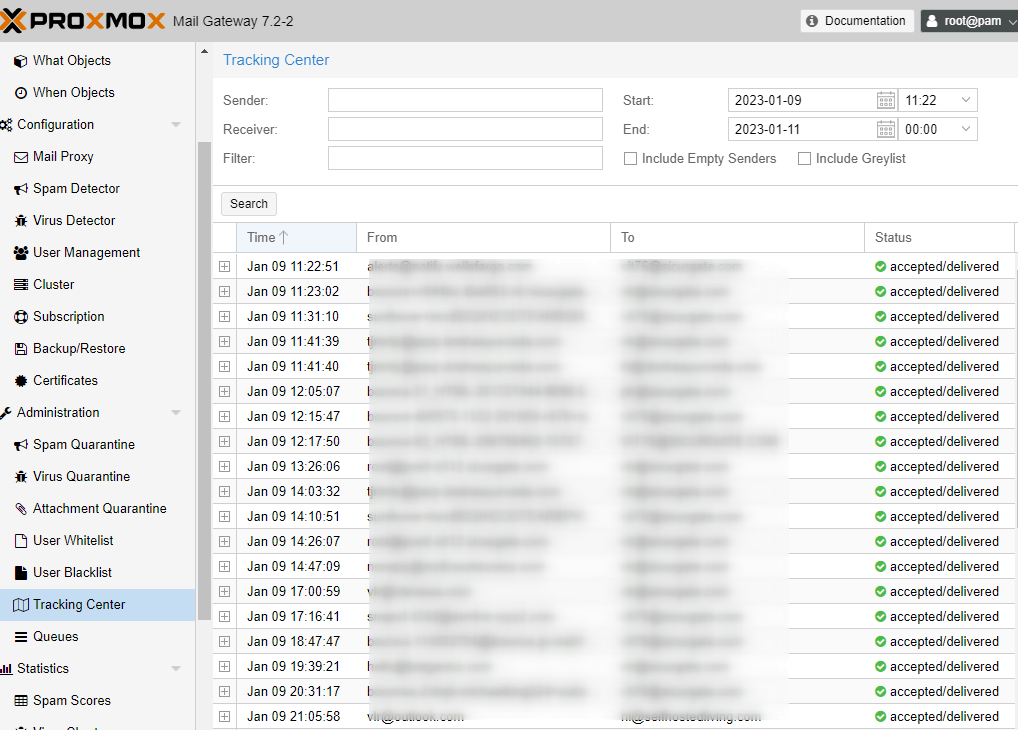
Test by sending yourself some emails.
Verify by looking at Administration > Tracking Center > Search